|
|
This post discusses how to troubleshoot QuickBooks error 15271, which usually occurs when updating, installing, or repairing QuickBooks accounting software on your computer.
Dancing Numbers helps small businesses, entrepreneurs, and CPAs to do smart transferring of data to and from QuickBooks Desktop. Utilize import, export, and delete services of Dancing Numbers software.
In this article:
About QuickBooks Error Code 15271
| Error Number: Error 15271 |
| Error Name: QuickBooks Pro Error 15271 |
| Error Description: Incorrect configuration of Microsoft Internet Explorer. |
| Developer: Intuit Inc. |
| Software: QuickBooks Pro |
| Applies to: Windows XP, Vista, 7, 8, 10 |
| Solution: Update QuickBooks Service, modify The System Registry in Your Computer, Clean the Systems Junk Files |
What is QuickBooks Payroll Error 15271?
It usually occurs when the user is updating/installing QuickBooks Desktop Version. For example, QuickBooks Pro/Payroll/Desktop.
- Error 15271: The payroll update did not complete successfully. A file cannot be validated.
- Error 15271: The update did not complete successfully. A file cannot be validated.
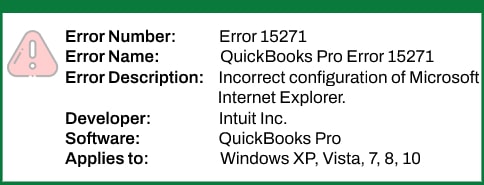
What Reason Behind the QuickBooks Error 15271?
- QuickBooks Pro Software is not installed completely.
- If there is any kind of Malware/virus Attack.
- The Downloaded Software File is Corrupted.
- The QuickBooks Pro related files got deleted in error.
- Damaged Windows Files
- Internet Explorer’s SSL is Incorrect
Solution Steps to Resolve QuickBooks Error code 15271
This type of error is frequently fixable by disabling Windows’ UAC and then updating your software once more.
Solution 1: Turn Off UAC in Windows
You must disable “User Account Control (UAC)” in “Windows” in order to fix this. Please take the steps are listed below:
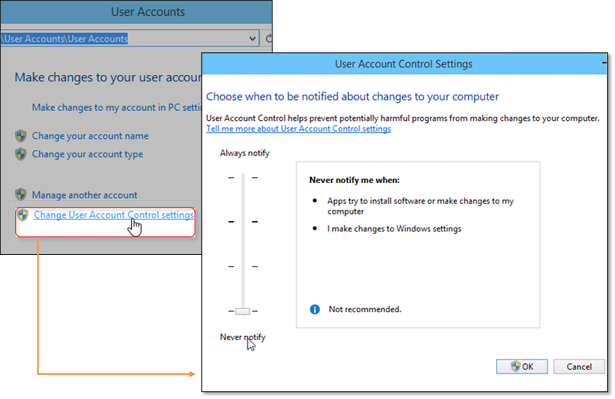
✔ In Windows Vista:
- Firstly, you have to select Windows option.
- Choose Control panel at this point.
- In the provided search dialog box, type UAC. Then you have to click the Enter key.
- Click “ON” or “OFF” to Switch User Account Control (UAC) on.
- Then you have to click on the OK key button.
- Lastly, you have to Reboot your device once.
✔ In Windows 7, 8 and 10
- You have to go to the Control Panel settings.
- In Windows 7: You have to choose Star then go to Control Panel.
- Windows 8: You have to go to Start menu and then you have to type Control Panel, then you have to click Control Panel.
- You have to Enter UAC in the search box.
- From the menu you have to select Change User Account Control.
- Slide the slider to “Never Notify” to disable UAC.
- Press “OK.” Enter the password or offer confirmation if you are asked for the “Admin Password” or confirmation. Restart your computer if you wish to make any changes.
- Now switch your UAC to “ON“: Slide the slider to your preferred notification time.
- Then you have to click on the OK key button.
Important Notes:
- I hope this will come in handy when it matters most. Please restart QuickBooks if the error still occurs there.
- If a message window about QuickBooks Update Service shows up, select “Install Later” and then “QuickBooks Release Update” again.
Solution 2: Change the System Registry
- Start by using any registry repair software that makes it simple for users to fix damaged registry entries connected to QuickBooks applications.
- Then you have to press the Start key button.
- Then, in the provided search dialog box, type a command. Pressing the enter key will not help.
- At this point, you have to hit the “Enter key” on your keyboard while holding down the “Ctrl + Shift” keys.
- You have to select the Yes option when the permission box opens.
- A twinkle cursor will be activated by a black box.
- Next, you have to type “regedit” and select an option before pressing the “Enter” key.
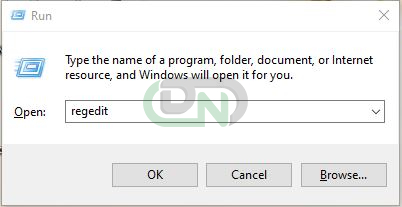
- Using a registry editor, choose the “failure 15271” (at which point the file you wish to backup is located).
- From the main file menu you have to choose Export.
- From the list of options, select the folder where you wish to store your data backup.
- Save the file, and then confirm that the chosen branch is included in the export range.
- Next, address the malware contamination attack. Now make use of the malware removal tool to organize the malware off your system.
- Now clear the system of all unwanted and trash records (this includes temporary files and folders).
Solution 3: Clean Your Systems Junk Files (Temporary Files)
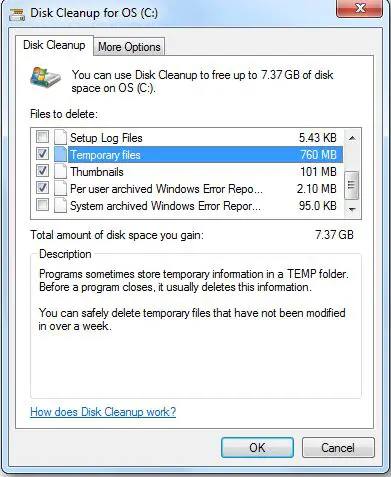
- Begin by running a “Complete Malware Scan” on your system.
- Make sure to delete all of your temporary files.
- Instantly update the device drivers on your PC.
- Try to use the Windows system to repair and restore them now that the system has undergone changes.
- The QuickBooks pro application linked to this critical error 15271 can be removed and reinstalled.
- Now you have to open the “Windows System File Checker” by typing “sfc scannow.“
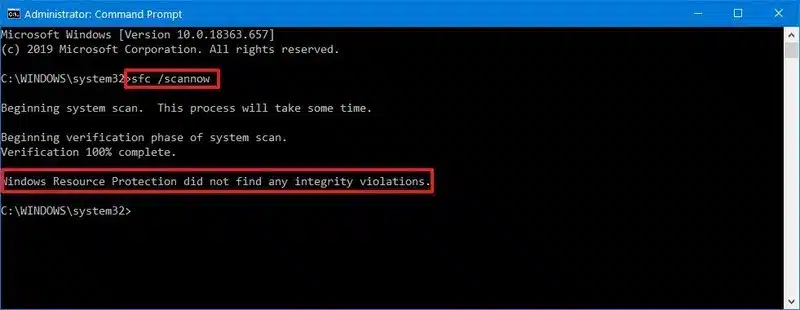
- Try installing all of the latest Windows updates.
- Complete a clean Windows OS installation at the end.
Solution 4: Update the QuickBooks Desktop to Latest Release
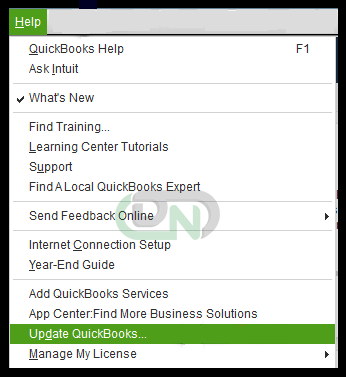
- Select the “Update QuickBooks” option from the “Help” menu.
- To access the Options tab on the “Update QuickBooks Window,” click on it now.
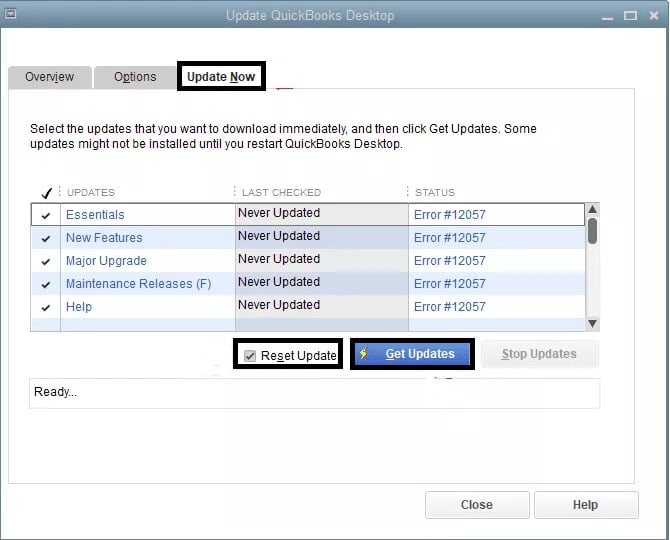
- To enable automatic updates, select “Yes” by clicking on the “Radio Button.“
- Now click the “Close” button.
- The latest release update will now be downloaded to your QuickBooks.
Solution 5: Perform a Clean Installation of QuickBooks in Selective Startup Mode
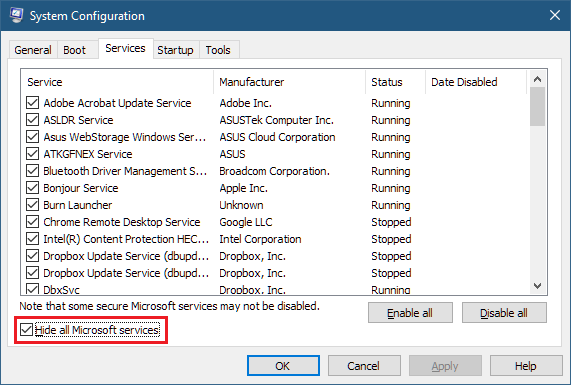
- You must first press the “Windows” button while holding down the keyboard’s “R” key.
- By doing this it will open a Run dialogue box.
- After typing “msconfig,” you have to hit the “OK” key.
- It must be selected from “Selective Startup” on the main menu tab’s general tab.
- Select “Load System Services” now.
- Following that, select “Services” and then “Hide all Microsoft Services.“
- Click the “Disable All” tab.
- After that, you have to Remove the “Hide all Microsoft Services” check now.
- Check the service list to make sure the Windows installer is marked as verified. If not, check it off and select “OK” by clicking.
- Now select the “Restart” tab from the “System Configuration” menu.
- After the computer system has restarted, “Uninstall” and “Reinstall” your QuickBooks.
Solution 6: Install Payroll Updates in Safe Mode
To resolve the issue, the user can attempt installing payroll updates in safe mode by following the instructions below. Below are some of the steps mentioned:
- Firstly, you have to choose the start tab, and then from the shutdown menu you have to select the restart tab.
- When Windows reboots after you are done, hit the F8 key to see the advanced boot options screen.
- The next step is to select the Enter tab and safe mode.
- After the widows restart in safe mode, the payroll updates need to be installed.
Hopefully you have found this article helpful and now are able to fix QuickBooks error 15271 on your own. If you are not familiar with technical aspects, you can ask our Dancing Numbers experts directly.

Looking for a professional expert to get the right assistance for your problems? Here, we have a team of professional and experienced team members to fix your technical, functional, data transfer, installation, update, upgrade, or data migrations errors. We are here at Dancing Numbers available to assist you with all your queries. To fix these queries you can get in touch with us via a toll-free number
+1-800-596-0806 or chat with experts.
Frequently Asked Questions
What are things needed to Perform Before Starting fixing QB Payroll Update Error 15271?
Prior to starting troubleshooting the error, there are certain things you need to perform. In the initial step, create a backup of the company file.
To do so, you have to adhere to the below-mentioned steps: In the first step, Launch the QuickBooks Desktop
In the first step, Launch the QuickBooks Desktop After that, Navigate the File option
After that, Navigate the File option In this step, Hit on the option named “Backup Company“
In this step, Hit on the option named “Backup Company“ Now click on the option “Build Local Backup“
Now click on the option “Build Local Backup“ In the final step, Execute the on-screen procedures to create a backup of a company file.
In the final step, Execute the on-screen procedures to create a backup of a company file.
What are the Symptoms Of QuickBooks Payroll Update Error Code 15271?
Verify all possible symptoms of QuickBooks Payroll Error 15271:
When you encounter an error then immediately an error message will display on the computer screen: Windows Begins Running Slowly
Windows Begins Running Slowly Computers Freeze on a timely basis for a few seconds
Computers Freeze on a timely basis for a few seconds PC crashes post encountering this error
PC crashes post encountering this error Windows will face the latency issue and respond slowly to the given input
Windows will face the latency issue and respond slowly to the given input
Is Turning Off UAC Can assist Us to get rid of this QuickBooks Payroll Update Error Code 15271?
Yes, if UAC is turned off on the computer may assist you to get rid of QuickBooks payroll update error code 15271.
What are the Steps to Follow to Turn Off UAC On My Computer?
Please adhere to the below-mentioned steps to turn off UAC on the system: In the first step, Press together Windows + R key from the console
In the first step, Press together Windows + R key from the console A run box will be visible after that
A run box will be visible after that In this step, Enter the Control panel in the search bar & after that hit the “Ok” button
In this step, Enter the Control panel in the search bar & after that hit the “Ok” button Post the above step, Navigate to the “User Accounts” and again hit the “User Accounts” option
Post the above step, Navigate to the “User Accounts” and again hit the “User Accounts” option In the next step, Hit the “Change User Account Control Settings“
In the next step, Hit the “Change User Account Control Settings“ By using the drop-down choose the “Never Notify” option.
By using the drop-down choose the “Never Notify” option. In the final step, Hold the “Ok” button and then reboot the system
In the final step, Hold the “Ok” button and then reboot the system


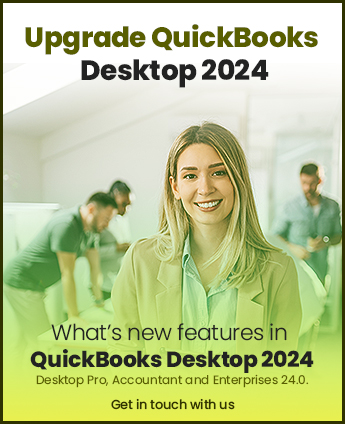

 +1-800-596-0806
+1-800-596-0806